On this page
Build a Vue.js App
Vue.js is a progressive front-end JavaScript framework. It provides tools and features for creating dynamic and interactive user interfaces.
In this tutorial we'll build a simple Vue.js app with Vite and Deno. The app will display a list of dinosaurs. When you click on one, it'll take you to a dinosaur page with more details. You can see the finished app on GitHub.
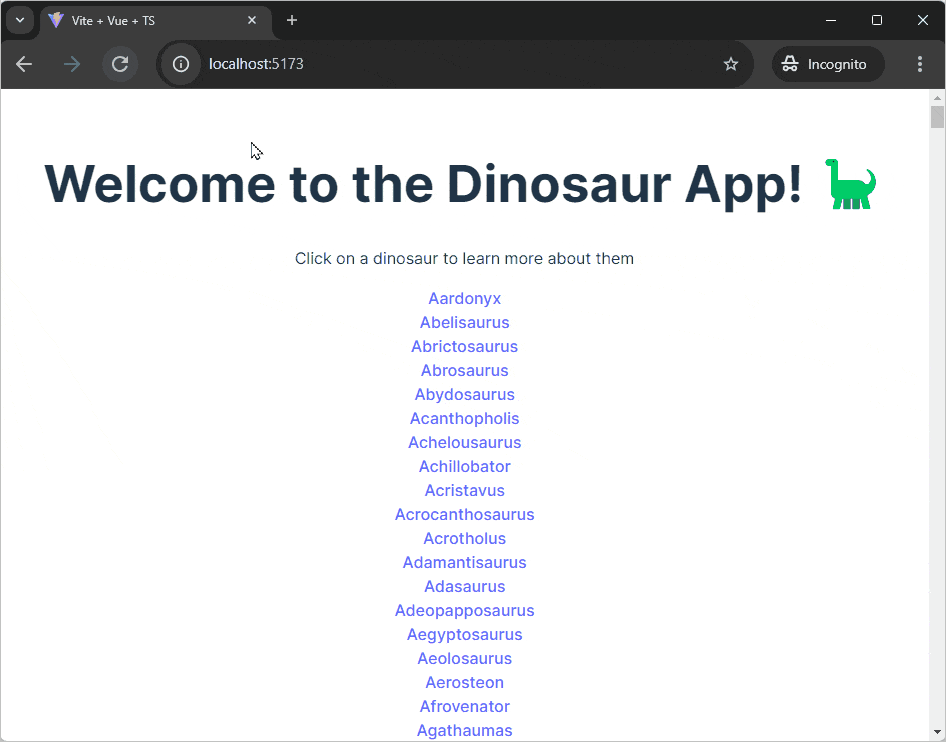
Create a Vue.js app with Vite and Deno Jump to heading
We'll use Vite to scaffold a basic Vue.js app. In your terminal, run the following command to create a new .js app with Vite:
deno run -A npm:create-vite
When prompted, give your app a name and select Vue from the offered frameworks
and TypeScript as a variant.
Once created, cd into your new project and run the following command to serve
your new Vue.js app:
deno task dev
Deno will run the dev task from the package.json file which will start the
Vite server. Click the output link to localhost to see your app in the browser.
Add a backend Jump to heading
The next step is to add a backend API. We'll create a very simple API that returns information about dinosaurs.
In the root of your new vite project, create an api folder. In that folder,
create a main.ts file, which will run the server, and a data.json, which
where we'll put the hard coded data.
Copy and paste
this json file
into api/data.json.
We're going to build out a simple API server with routes that return dinosaur
information. We'll use the oak middleware framework
and the cors middleware to enable
CORS.
Use the deno add command to add the required dependencies to your project:
deno add @oak/oak @tajpouria/cors
Next, update api/main.ts to import the required modules and create a new
Router instance to define some routes:
import { Application, Router } from "@oak/oak";
import { oakCors } from "@tajpouria/cors";
import data from "./data.json" with { type: "json" };
const router = new Router();
After this, in the same file, we'll define three routes. The first route at /
will return the string Welcome to the dinosaur API, then we'll set up
/dinosaurs to return all the dinosaurs, and finally /dinosaurs/:dinosaur to
return a specific dinosaur based on the name in the URL:
router
.get("/", (context) => {
context.response.body = "Welcome to dinosaur API!";
})
.get("/dinosaurs", (context) => {
context.response.body = data;
})
.get("/dinosaurs/:dinosaur", (context) => {
if (!context?.params?.dinosaur) {
context.response.body = "No dinosaur name provided.";
}
const dinosaur = data.find((item) =>
item.name.toLowerCase() === context.params.dinosaur.toLowerCase()
);
context.response.body = dinosaur ? dinosaur : "No dinosaur found.";
});
Finally, at the bottom of the same file, create a new Application instance and
attach the routes we just defined to the application using
app.use(router.routes()) and start the server listening on port 8000:
const app = new Application();
app.use(oakCors());
app.use(router.routes());
app.use(router.allowedMethods());
await app.listen({ port: 8000 });
You can run the API server with deno run --allow-env --allow-net api/main.ts.
We'll create a task to run this command and update the dev task to run both the
Vue.js app and the API server.
In your package.json file, update the scripts field to include the
following:
{
"scripts": {
"dev": "deno task dev:api & deno task dev:vite",
"dev:api": "deno run --allow-env --allow-net api/main.ts",
"dev:vite": "deno run -A npm:vite",
// ...
}
Now, if you run deno task dev and visit localhost:8000, in your browser you
should see the text Welcome to dinosaur API!, and if you visit
localhost:8000/dinosaurs, you should see a JSON response of all of the
dinosaurs.
Build the frontend Jump to heading
The entrypoint and routing Jump to heading
In the src directory, you'll find a main.ts file. This is the entry point
for the Vue.js app. Our app will have multiple route, so we'll need a router to
do our client-side routing. We'll use the official
Vue Router for this.
Update src/main.ts to import and use the router:
import { createApp } from "vue";
import router from "./router/index.ts";
import "./style.css";
import App from "./App.vue";
createApp(App)
.use(router)
.mount("#app");
Add the Vue Router module to the project with deno add:
deno add npm:vue-router
Next, create a router directory in the src directory. In it, create an
index.ts file with the following content:
import { createRouter, createWebHistory } from "vue-router";
import HomePage from "../components/HomePage.vue";
import Dinosaur from "../components/Dinosaur.vue";
export default createRouter({
history: createWebHistory("/"),
routes: [
{
path: "/",
name: "Home",
component: HomePage,
},
{
path: "/:dinosaur",
name: "Dinosaur",
component: Dinosaur,
props: true,
},
],
});
This will set up a router with two routes: / and /:dinosaur. The HomePage
component will be rendered at / and the Dinosaur component will be rendered
at /:dinosaur.
Finally, you can delete all of the code in the src/App.vue file to and update
it to include only the <RouterView> component:
<template>
<RouterView />
</template>;
The components Jump to heading
Vue.js splits the frontend UI into components. Each component is a reusable piece of code. We'll create three components: one for the home page, one for the list of dinosaurs, and one for an individual dinosaur.
Each component file is split into three parts: <script>, <template>, and
<style>. The <script> tag contains the JavaScript logic for the component,
the <template> tag contains the HTML, and the <style> tag contains the CSS.
In the /src/components directory, create three new files: HomePage.vue,
Dinosaurs.vue, and Dinosaur.vue.
The Dinosaurs component Jump to heading
The Dinosaurs component will fetch the list of dinosaurs from the API we set
up earlier and render them as links using the
RouterLink component from Vue Router.
(Because we are making a TypeScript project, don't forget to specify the
lang="ts" attribute on the script tag.) Add the following code to the
Dinosaurs.vue file:
<script lang="ts">
import { defineComponent } from 'vue';
export default defineComponent({
async setup() {
const res = await fetch("http://localhost:8000/dinosaurs")
const dinosaurs = await res.json() as Dinosaur[];
return { dinosaurs };
}
});
</script>
<template>
<div v-for="dinosaur in dinosaurs" :key="dinosaur.name">
<RouterLink :to="{ name: 'Dinosaur', params: { dinosaur: `${dinosaur.name.toLowerCase()}` } }" >
{{ dinosaur.name }}
</RouterLink>
</div>
</template>
This code uses the Vue.js
v-for directive to
iterate over the dinosaurs array and render each dinosaur as a RouterLink
component. The :to attribute of the RouterLink component specifies the route
to navigate to when the link is clicked, and the :key attribute is used to
uniquely identify each dinosaur.
The Homepage component Jump to heading
The homepage will contain a heading and then it will render the Dinosaurs
component. Add the following code to the HomePage.vue file:
<script setup lang="ts">
import Dinosaurs from './Dinosaurs.vue';
</script>
<template>
<h1>Welcome to the Dinosaur App! 🦕</h1>
<p>Click on a dinosaur to learn more about them</p>
<Suspense>
<template #default>
<Dinosaurs />
</template>
<template #fallback>
<div>Loading...</div>
</template>
</Suspense>
</template>
Because the Dinosaurs component fetches data asynchronously, use the
Suspense component to
handle the loading state.
The Dinosaur component Jump to heading
The Dinosaur component will display the name and description of a specific
dinosaur and a link to go back to the full list.
First, we'll set up some types for the data we'll be fetching. Create a
types.ts file in the src directory and add the following code:
type Dinosaur = {
name: string;
description: string;
};
type ComponentData = {
dinosaurDetails: null | Dinosaur;
};
Then update the Dinosaur.vue file:
<script lang="ts">
import { defineComponent } from 'vue';
export default defineComponent({
props: { dinosaur: String },
data(): ComponentData {
return {
dinosaurDetails: null
};
},
async mounted() {
const res = await fetch(`http://localhost:8000/dinosaurs/${this.dinosaur}`);
this.dinosaurDetails = await res.json();
}
});
</script>
<template>
<h1>{{ dinosaurDetails?.name }}</h1>
<p>{{ dinosaurDetails?.description }}</p>
<RouterLink to="/">🠠 Back to all dinosaurs</RouterLink>
</template>
This code uses the props option to define a prop named dinosaur that will be
passed to the component. The mounted lifecycle hook is used to fetch the
details of the dinosaur based on the dinosaur prop and store them in the
dinosaurDetails data property. This data is then rendered in the template.
Run the app Jump to heading
Now that we've set up the frontend and backend, we can run the app. In your terminal, run the following command:
deno task dev
Visit the output localhost link in your browser to see the app. Click on a dinosaur to see more details!
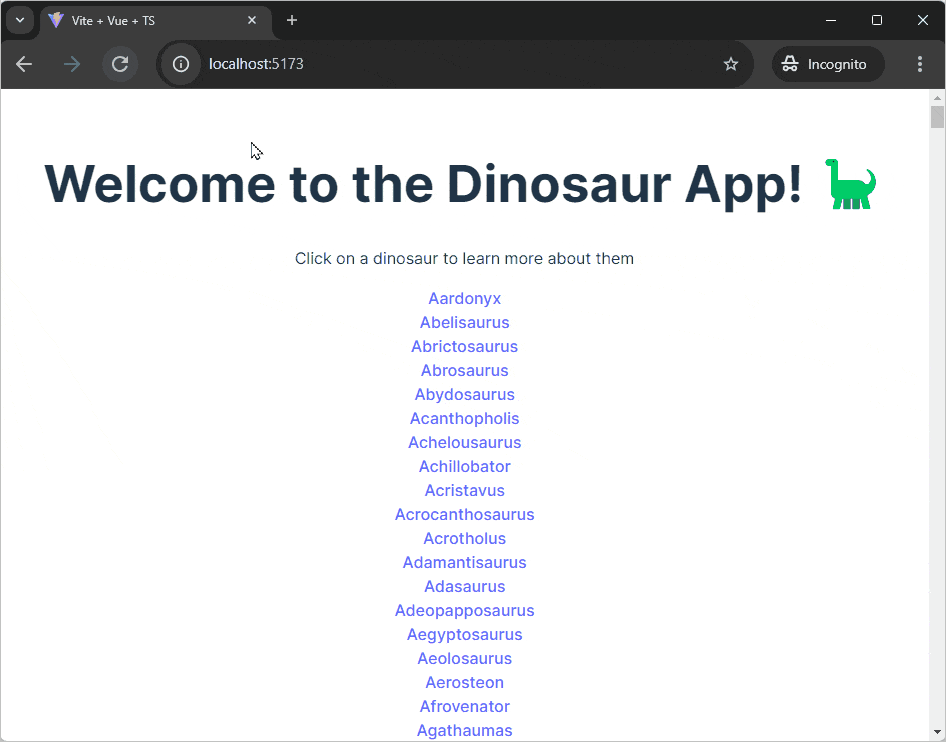
🦕 Now that you can run a Vue app in Deno with Vite you're ready to build real world applications! If you'd like to expand upon this demo you could consider building out a backend server to serve the static app once built, then you'll be able to deploy your dinosaur app to the cloud.